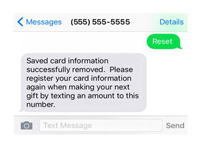The first time your donor texts an amount to your Text Giving number they will receive a link they can follow to provide their name, address, and credit card number they wish to use with Text Giving. Once this is completed they will receive another text message stating, “Your giving to Fountain of Grace was successful. Thank you.
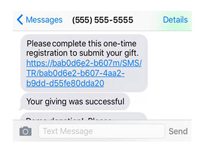
Donors can text an amount to give to the church’s default fund. For example, they can text: $250 or 250 to give $250.00 to your default Fund.
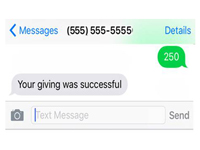
Donors who want to text a gift to a specific Fund can request a list of your available Funds by sending the word “Funds” to your Text Giving number. A list of your active Funds will be returned.
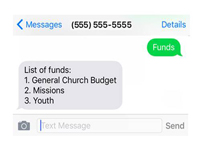
To give to a specific Fund the donor will text the donation amount along with the Fund name. For example someone wanting to give $250 to your General Fund might send: “250 general” to your Text Giving number. However, if you don’t have a fund called “general” a message will be returned to the donor which outlines your available Funds. These are provided in a numbered list so the donor can review your Funds and simply reply with the number of the Fund they intended to give towards.
In the illustration below the donor sent “250 general” in an attempts to give $250.00 to the General Fund. The church didn’t have a fund called “general” so a list of the available Funds was returned. The first Fund listed is what they were trying to give toward (General Church Budget) so they replied with the number “1” to finalize their gift to the correct Fund.
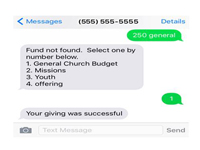
Donors can text “Help” at any time to receive instructions on how to use Text Giving.
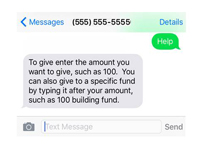
In the event that a donor needs to change their payment method stored for Text Giving, they came simply text the word “Reset”. This will remove their stored card from their account. The next time they submit a text donation they will be provided with a link to store their new payment information (as shown in the first item in this list).